
for Microsoft Outlook

|
|
| ReliefJet ESSENTIALS™ | |
| for Microsoft Outlook | |
| ReliefJet Essentials for Outlook is a comprehensive set of more than 160 tools for performing a wide range of tasks in processing email messages, contacts, appointments, meetings, tasks and other Outlook items as well as Office 365 or Exchange Server folders and mailboxes. | |
|
ReliefJet Essentials™ for Microsoft Outlook |
|
| Download Purchase | |
General conceptsThis section gives an overview of ReliefJet Essentials for Outlook. It introduces you to the key definitions used in the operations with the program. In addition, it talks about working with your favorite utilities and about running utilities in general. Please review this section before proceeding to operations with the launcher application, Outlook add-in or command line of ReliefJet Essentials. Key definitionsMicrosoft Outlook Add-in (also known as: add-on, plugin, extension, etc.): an application, tightly integrated into Outlook, which expands its features and also adds new valuable functions. Utility: in terms of ReliefJet Essentials for Outlook, this is a functional
unit of the application. In other words, one utility represents one important
and valuable function. For example, deleting contact duplicates or perhaps
generating Outlook storage reports. Context
menu: a menu that appears on pressing the
right button on the mouse or special key on the keyboard. Depending on where
they are derived from (the context), such menus may
contain different sets of commands. ZIP
archive: a file that contains other files in a
compressed form. Thus, it allows you to store multiple
files and folders in a single container, in a compact form. CSV
file: a file of comma-separated values. This
file format is designed for moving and storing tabular data. Numerous software
solutions support this format. For example, Microsoft Excel can open and save
CSV files, while Microsoft Outlook can export and
import contacts using this format. Command
line: interface to operation system that is an
alternative to graphical user interface (dialog windows, buttons, etc.). The
user types commands from keyboard Instead of mouse clicks. Macro: basically, it is a special string of
characters that directs the program to perform a certain action. In its simplest form, the program just replaces
this string with another one. Running utilitiesThe primary objective of ReliefJet Essentials for Outlook is to give you the ability to run the various utilities included in the product. Running a utility, whether in the launcher application or the Outlook add-in, always required the same steps: you're selecting the required utility and then clicking the Run button. The utility to be run is selected in a special window. To quickly jump to the required utility, you can start typing its name in the quick-search box. To select a certain utility, highlight it by clicking on it or by placing the cursor on it using the cursor keys, and then click the OK button at the bottom of the window or press the Enter key on the keyboard. You can also select a utility by double-clicking on its name. The other way to select and run a certain utility is through the favorite utilities lists. Once all the necessary settings are made, click the Run button at the bottom of the window. While the utility is running, it may display various sets of data. That could be an indicator of the progress for the running process or some textual information. For example, the reports could display a tabular data. A running process can be aborted at any time by clicking the Stop button. When the utility has done its job (or has been interrupted), you can review the results. If an error occurred while the utility was running, you will be able to see more details. To return to the utility configuration and run page, click the Back button. Running the utilities is a bit different when using the command line interface (CLI). To learn more about command line support in ReliefJet Essentials, you can check out the respective section. Favorite utilitiesThe concept of favorite utilities is similar to the concept of the favorites, applicable in all the popular Web browsers, including Microsoft Internet Explorer. While in the browsers favorites are certain online resources, in ReliefJet Essentials for Outlook favorites you will find certain utilities. Furthermore, the favorite utilities lists could differ in different places of the application's user interface. It's very similar to view the folders in a Web browser's favorites: each folder can have its own set of resources. For example, the Outlook add-in uses several favorite utilities lists: for the main menu, for the Outlook toolbar, for certain context menus and for other places. At the same time, the launcher application uses just one favorite utilities list. Tip: Always use favorite lists to access your most frequently used utilities. This will significantly improve your productivity and efficiency. Favorite utilities, regardless of where they used in the application, are managed through a special dialog window. In that window, you can add certain utilities to the favorites by marking them with the star icon. To delete a utility from the favorites, simply clear that mark. To search for utility, type the part of its name in the search box [1]. You can also limit the displayed set of utilities by clicking on tags [2].
The mark is set and cleared by clicking the buttons in the upper-right part of the window [3], by using the context menu [4] or by hitting the Space bar on the keyboard. In all the cases, you need select the utilities to be added to the favorites or, vice versa, deleted from the favorites prior to actually adding or deleting them. You can select the utilities with the mouse (by holding the left button pressed) or with the keyboard (using the up and down arrow keys while holding the Shift key pressed). Additionally, you can select individual utilities by clicking on them while holding the Ctrl key on the keyboard pressed. You can select all the available utilities at once by clicking Select All on the context menu [4] or by pressing the Ctrl+A shortcut on the keyboard. In order to confirm your favorites, click the OK button [5]. |
Latest News
Additional Resources

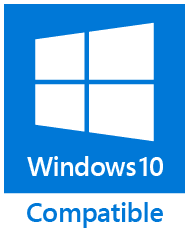
|