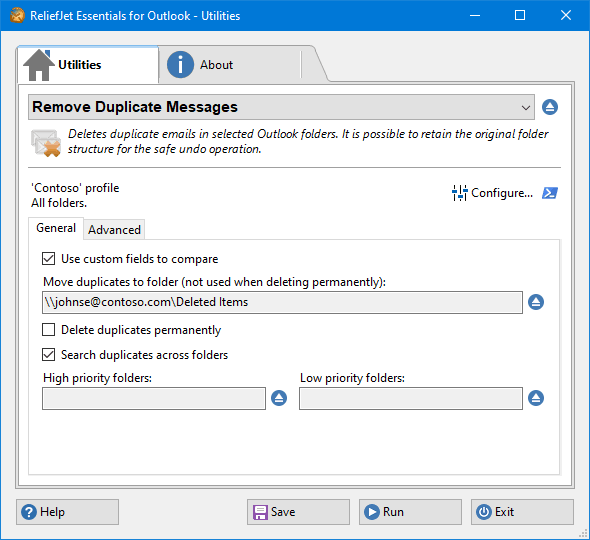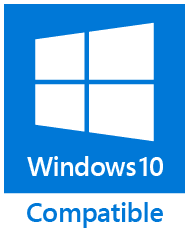for Microsoft Outlook

|
|
| ReliefJet ESSENTIALS™ | |
| for Microsoft Outlook | |
| ReliefJet Essentials for Outlook is a comprehensive set of more than 160 tools for performing a wide range of tasks in processing email messages, contacts, appointments, meetings, tasks and other Outlook items as well as Office 365 or Exchange Server folders and mailboxes. | |
|
ReliefJet Essentials™ for Microsoft Outlook |
|
| Download | |
|
||||||||||||||||||||||||||||||||||||||||||||||
| Feature set | OutlookFreeware Utilities | ReliefJet Essentials |
|---|---|---|
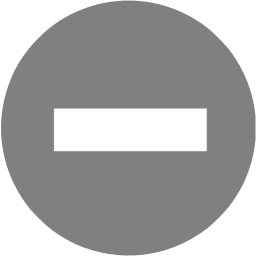 Basic Features Basic Features |
||
| Fast and easy to use Outlook add-in | Yes | Yes |
| Standalone launcher desktop application | Yes | Yes |
| Allowed to run in domain enviroment | No | Yes |
| Ability to save configuration and results | No | Yes |
| Selecting folders with subfolders | No | Yes |
| Working with multiple Outlook profiles, accounts and PST files | No | Yes |
| Integration with Outlook rules | No | Yes |
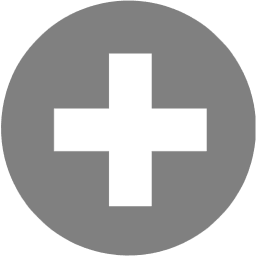 Advanced Features Advanced Features |
||
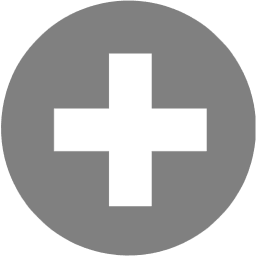 Enterprise Features Enterprise Features |
||
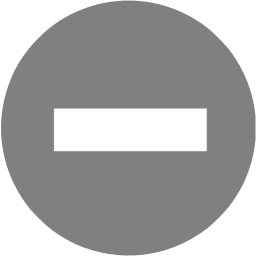 Product Maintenance Product Maintenance |
||
| All available utilities in one package | No | Yes |
| Product support | Community forum | Yes |
| Product documentation | Web site content | Online Help and PDF |
Remove duplicate emails in Outlook folders, Exchange and Office 365 mailboxes, as well as Exchange Server public folders. Free up space in your mailbox and remove garbage that interferes with your work. Get rid of duplicates quickly and with no mistakes using our Outlook duplicate remover utility. Move duplicates to the specified folder, to bring them back to their original locations, if necessary.
The answer to this question is not as obvious as it may seem at first glance. To understand which messages are duplicates and which are not, you must compare their significant fields and properties. For example, you can select these fields for comparison: subject, text, sender, recipients, and attachments. If these fields have the same values for multiple messages, it can be concluded that such messages are duplicates. Dates are rarely used to detect duplicates because duplicates are often several identical messages sent at different times.
If you know exactly where duplicates appeared, for example, over the last few days, set the filter by dates. Removing duplicate messages over the past week will work much faster than removing duplicates from the entire mailbox or data file. When periodically deleting duplicate messages from public folders, it is enough to make a complete duplicate deletion once. In the future, it is better to use a constrained deletion, for example, only for the last month.
You can delete duplicate Outlook messages manually, but it is hard and time-consuming work. You will need to compare many messages using several criteria. Perhaps comparing a couple of dozen messages in one Outlook folder will not be a problem. However, if there are tons of duplicates in different folders, this becomes a difficult problem to solve. Most likely, you will miss something or delete more than needed. Using our program will save your time and save you from errors.
If duplicate messages are in different folders, set the "Search duplicates across the folders" option. In this case, the utility first searches for duplicates in all selected folders, and only then deletes them. To keep original messages their places, specify the folder priorities. For example, when using Outlook/Exchange rules to sort received messages in different folders, it's convenient to add the "Inbox" to the low priority list. In this case, messages sorted by rules will always be considered originals, and duplicates in the Inbox will be deleted.
When searching for duplicates in multiple folders at once, your messages will remain in some places, and duplicates in other places will be deleted. Configure folder priorities to specify which to leave messages in. You can add any Outlook folder to the high or low priority list. The utility leaves the same messages in those folders with the highest priority. If a duplicate is in the folder with a lower priority, it will be deleted. If you don't use the folder priorities, the utility will delete the messages created recently, leaving those that are older.
Migrating mailboxes from other mail systems or mail programs is a complex process fraught with errors and failures. Sometimes, user mailboxes or public folders are migrated to a new system along with redundant duplicates. To address such problems, often unique to the particular organization, the ability to remove duplicates using a command line is provided. As a command line parameter, you can specify the list of mailboxes, public folders and PST files requiring mass de-duplication. You can use the command line application in your PowerShell scripts, batch files and other scenarios.
Described features are part of ReliefJet Essentials for Microsoft Outlook: fast and reliable productivity solution for Microsoft Outlook. Besides them ReliefJet Essentials provides many other useful features that significantly simplify every Outlook user's life. An Outlook add-in and a command line utility are also provided along with the standalone application.
Related Utilities: Find Duplicate Messages, Remove Duplicate Contacts, Remove Duplicate Calendar Entries, Remove Duplicate Tasks, Remove Duplicate Notes, Remove Duplicate Journal Entries, Merge Folders, Duplicate Outlook Items Report.
For your convenience, we teamed up with PayPro Global to provide a secure and reliable platform for selling our software products online. The whole ordering process is supported by PayPro Global, who handles all transactions details. Your private data is 100% safe, as PayPro Global complies with the latest online security standards.
More than 70 traditional, international and local payment methods available including all major Debit and Credit cards, eWallets (PayPal, Alipay, Webmoney, etc.), Wire Transfers, and many more. All specified prices exclude VAT.
Our clients: