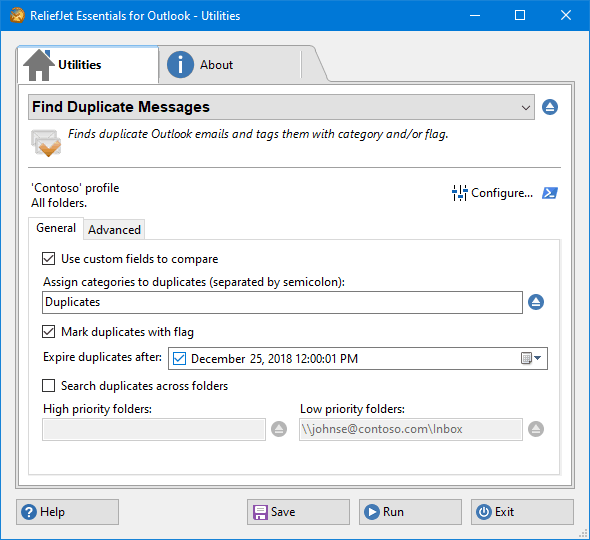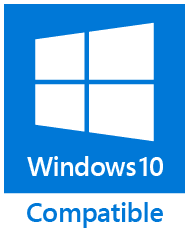for Microsoft Outlook

|
|
| ReliefJet ESSENTIALS™ | |
| for Microsoft Outlook | |
| ReliefJet Essentials for Outlook is a comprehensive set of more than 170 tools for performing a wide range of tasks in processing email messages, contacts, appointments, meetings, tasks and other Outlook items as well as Office 365 or Exchange Server folders and mailboxes. | |
|
ReliefJet Essentials™ for Microsoft Outlook |
|
| Download | |
|
||||||||||||||||||||||||||||||||||||||||||||||
| Feature set | OutlookFreeware Utilities | ReliefJet Essentials |
|---|---|---|
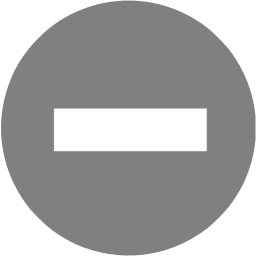 Basic Features Basic Features |
||
| Fast and easy to use Outlook add-in | Yes | Yes |
| Standalone launcher desktop application | Yes | Yes |
| Allowed to run in domain enviroment | No | Yes |
| Ability to save configuration and results | No | Yes |
| Selecting folders with subfolders | No | Yes |
| Working with multiple Outlook profiles, accounts and PST files | No | Yes |
| Integration with Outlook rules | No | Yes |
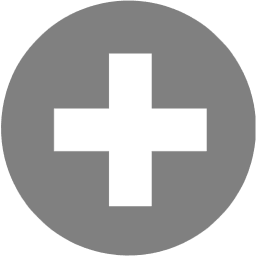 Advanced Features Advanced Features |
||
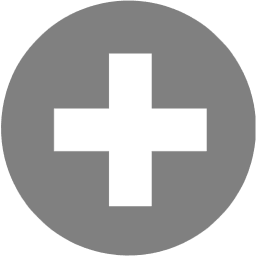 Enterprise Features Enterprise Features |
||
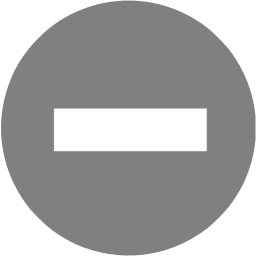 Product Maintenance Product Maintenance |
||
| All available utilities in one package | No | Yes |
| Product support | Community forum | Yes |
| Product documentation | Web site content | Online Help and PDF |
This utility will automatically find duplicate Outlook emails and assign them a category, flag them, or set an expiration date. This process is also completely secure, as it simply marks duplicate messages rather than remove them. You can delete the marked duplicates or move them to another folder by yourself or using another utility for automatically removing duplicated Outlook messages.
You can face many unique situations when duplicated emails that appear in Outlook. Once you have dealt with the source of the problem, you need to find redundant duplicates.
Outlook email duplicates need to be found and neutralized as quickly as possible! This simple procedure should be done at least once a week on a permanent basis and necessarily before each backup. If you do not find duplicates in a timely manner, you will spend much more time later and may face serious troubles. You can easily avoid losing mail and relationships with employees and customers by keeping your mailbox in order.
Of course, you can try to search for duplicates yourself. To do this, you need to compare message subjects, senders, recipients, attachments, body text, and the dates of many different messages. This is not easy even if you need to check a dozen or two messages in one folder. But if you have many duplicates and they are in different folders, then it is extremely difficult to do it yourself and will lead to mistakes. You will spend a lot of time, surely make a mistake and decide that the good message is a duplicate. As a result, you will not pay due attention to such a message, and it will be lost amongst the others. That is why it is always better to use special software that will find duplicated Outlook messages quickly and correctly.
By default, the program searches for duplicate messages separately in each selected Outlook folder and assigns them the "Duplicate" category. If the expiration date is specified, they will be crossed out in the Outlook message list after that date, so you can find and remove them manually. This is perfectly safe and will not lead to the loss of any data.
You can find duplicated messages from both a standalone application or directly from the Outlook plug-in. If you run a search for duplicates from Outlook, you can tag duplicates among the selected messages. Searching for duplicates is the same using all available options; use any that is convenient for you.
Batch processing of user mailboxes from the command line is available in the Professional Edition. Instead of removing duplicates, you can highlight duplicate messages for users. Subsequently, it is up to each user to decide what to do with the duplicates.
In order to keep your inbox in order, you need to periodically clean it from duplicates. You can do this by configuring the command line utility to start from the familiar Windows Task Scheduler.
Outlook is updated almost every week nowadays. This results in various failures and malfunctions of other Outlook applications and add-ons. We verify the correct operation of all our utilities with each new version of Outlook, including this utility.
By finding duplicate Outlook emails, you will avoid common emailing mistakes, increase productivity, reduce the size of your mailbox, and speed up Outlook’s startup and operation performance.
Described features are part of ReliefJet Essentials for Microsoft Outlook: fast and reliable productivity solution for Microsoft Outlook. Besides them ReliefJet Essentials provides many other useful features that significantly simplify every Outlook user's life. An Outlook add-in and a command line utility are also provided along with the standalone application.
Related Utilities: Remove Duplicate Messages, Find Duplicate Contacts, Find Duplicate Calendar Entries, Find Duplicate Tasks, Find Duplicate Notes, Find Duplicate Journal Entries, Duplicate Outlook Items Report.
For your convenience, we teamed up with PayPro Global to provide a secure and reliable platform for selling our software products online. The whole ordering process is supported by PayPro Global, who handles all transactions details. Your private data is 100% safe, as PayPro Global complies with the latest online security standards.
More than 70 traditional, international and local payment methods available including all major Debit and Credit cards, eWallets (PayPal, Alipay, Webmoney, etc.), Wire Transfers, and many more. All specified prices exclude VAT.
Our clients: